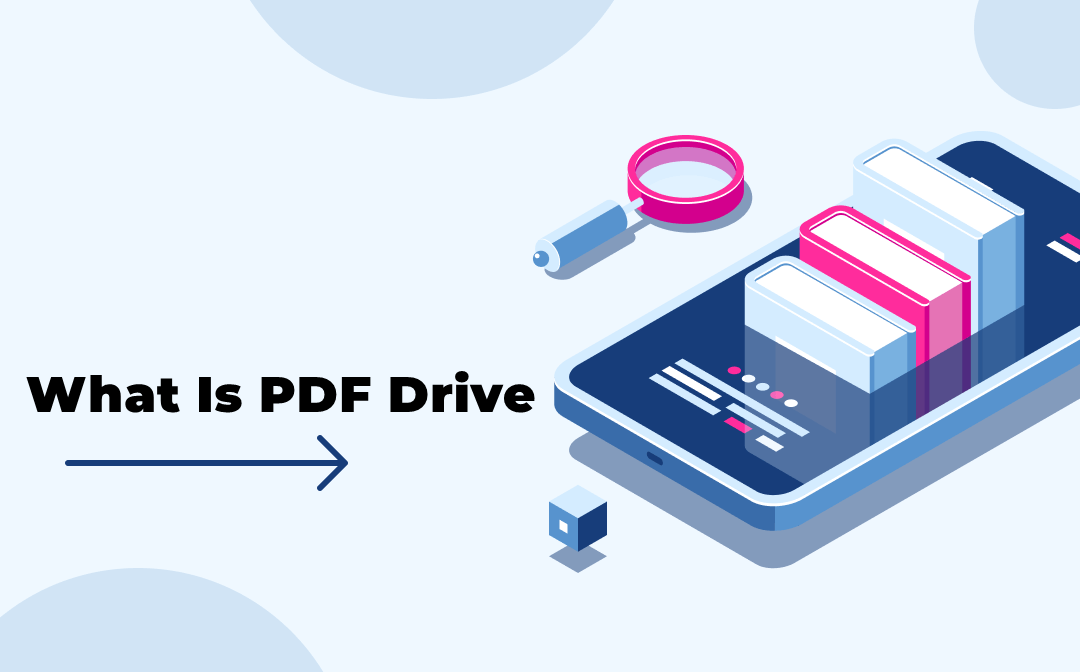The ‘com.apple.mobilephone error 1035’ is primarily caused by a problem with the voicemail settings on the iPhone. The 1035 problem means your voicemail box is either not set up or has been reset after a recent update.
Among other things, the glitch stops users from setting up a greeting message — what callers hear — for their iPhone visual voicemail. In this situation, you’ll get the error notice below.
We’ve outlined six methods for resolving the ‘com.apple.mobilephone problems 1035’ on your iPhone in this article.
What causes the ‘com.apple.mobilephone error 1035’?
As previously said, the voicemail 1035 error on iPhone is primarily caused by a problem with the voicemail settings, thus a new setup is the best option. Users have also reported the following as possible causes of the problem.
- WiFi: A problem with your WiFi network is the most typical cause of the ‘com.apple.mobilephone error 1035.’ While you can try rebooting your WiFi router, switching to cellular data is the best option.
- Spotty internet connection: A shaky internet connection — WiFi or mobile data — can cause voicemail on your iPhone to malfunction and display the aforementioned error.
- Configuration of the network: Your phone’s network settings could potentially be faulty or outdated. Resetting these settings should help in fixing the issue.
- Now that you know why your iPhone is displaying the ‘com.apple.mobilephone error 1035,’ look at the solutions below to cure the problem.
Also : Best 5 Security Features Every iPhone User Should Know
How to fix ‘com.apple.mobilephone error 1035’?
To fix the voicemail problem on your iPhone, try any of the six options listed below, starting with the easiest.
Start your iPhone again.
Restarting your device can help you solve a variety of problems. A simple restart will help clear any cache files or background activities that are preventing the voicemail on your iPhone from working properly.
Furthermore, it is one of the most basic methods for resolving the ‘com.apple.mobilephone problem 1035’. Before moving on to the more complicated repairs, we recommend that you try restarting your iPhone.
Shift to Mobile (cellular) data
When your iPhone is linked to WiFi, voicemail issues are prevalent, and switching to mobile data and subsequently turning off WiFi on your phone is one of the most typical solutions.
To turn on mobile data, go to Settings on your iPhone and follow the steps listed below.
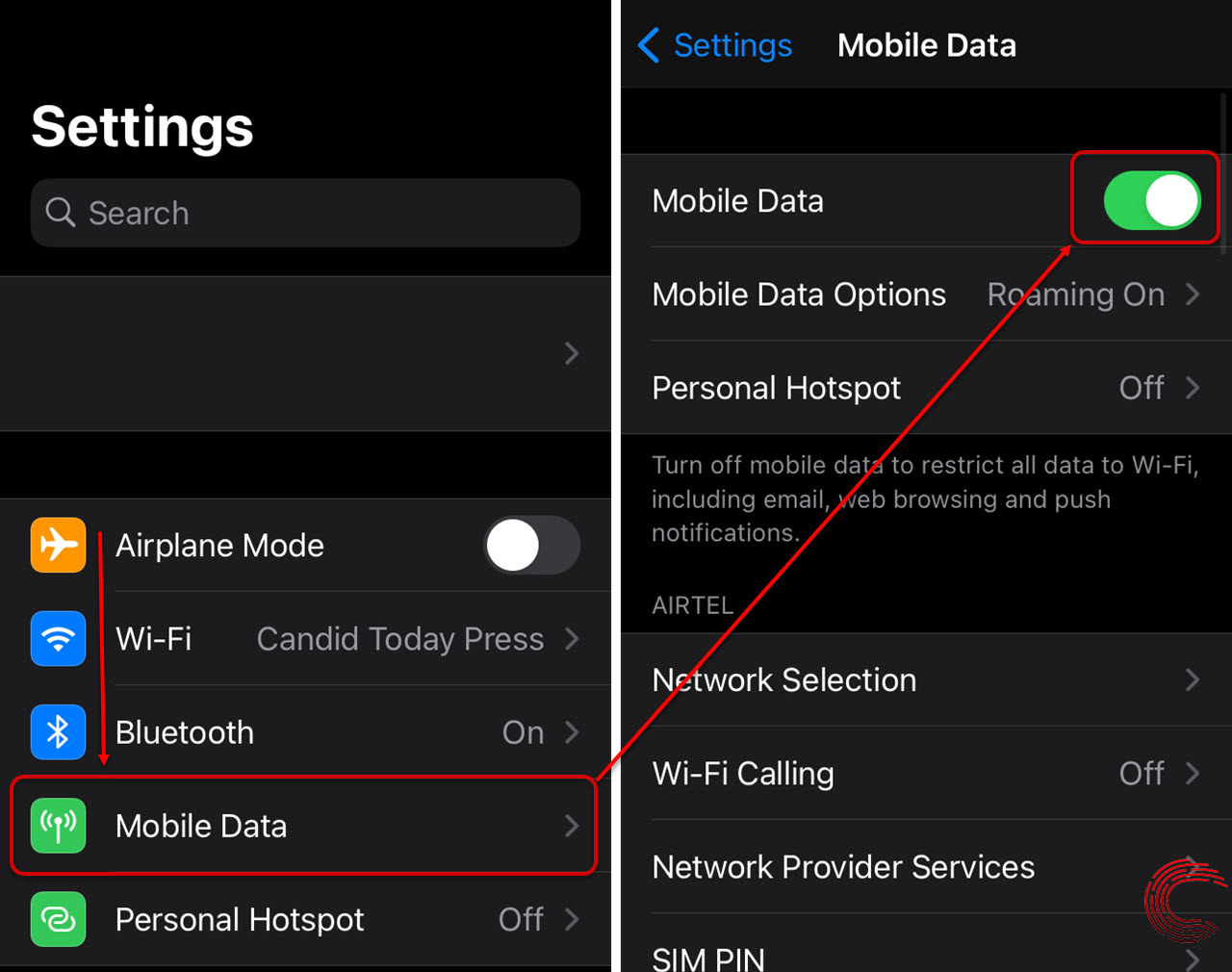
- Select Mobile Data (or Cellular Data).
- Toggle the toggle button next to Mobile Data on the next page.
- Turn off your iPhone’s WiFi and just utilize cellular data to check whether the ‘com.apple.mobilephone error 1035’ is resolved.
- If this approach doesn’t work, keep your phone connected to the internet and try the methods below.
Setup Visual Voicemail
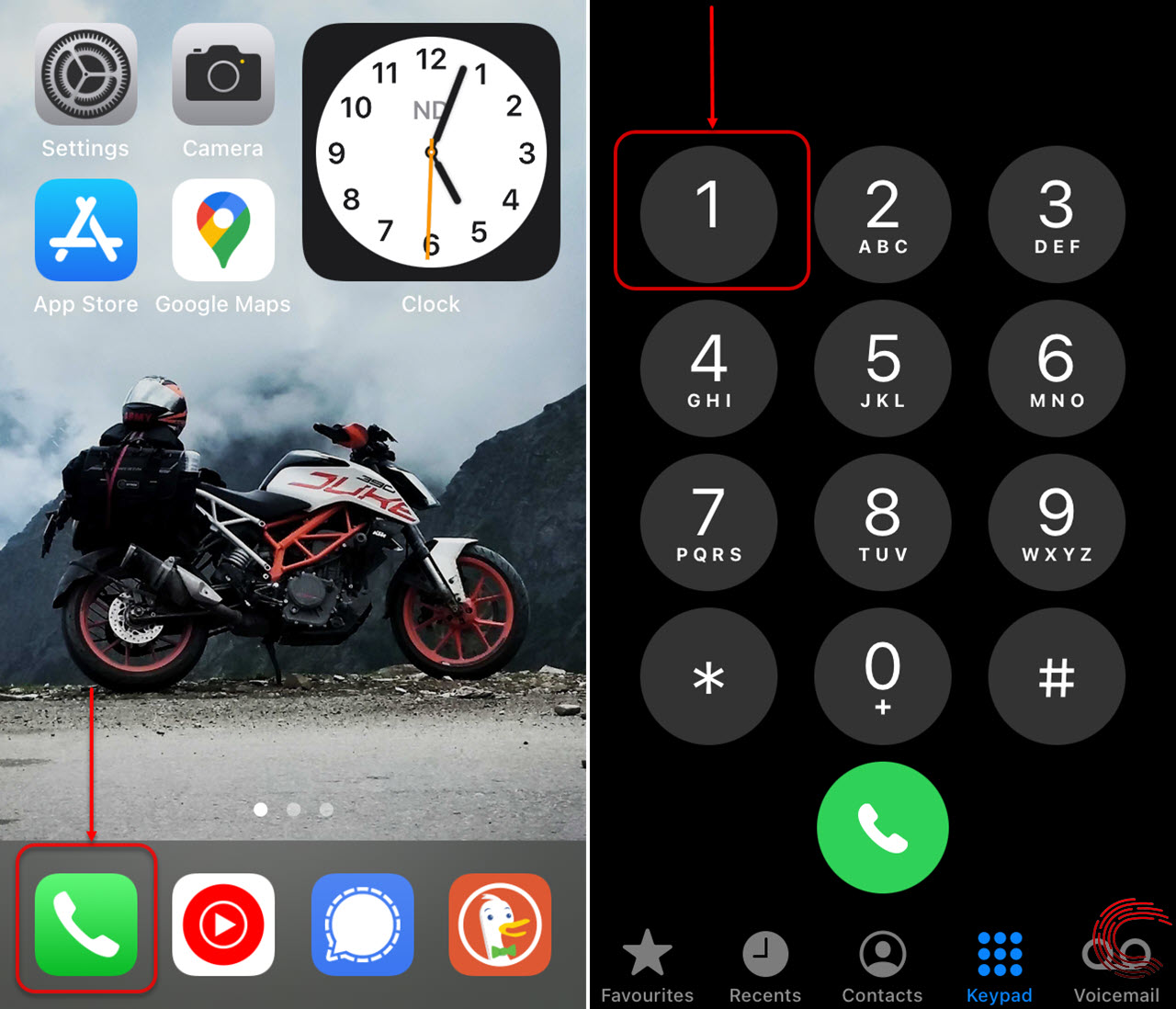
As previously stated, the problem is frequently caused by troubles with the iPhone’s voicemail. To check or set up your voicemail settings, follow the procedures outlined below.
- To get started, go to the Phone app.
- Then it’s on to the Keypad.
- Press and hold 1
You’ll be given instructions to set your voicemail if it isn’t already set. It’s a good idea to restart the iPhone when the voicemail setup is finished.
Enable Airplane mode
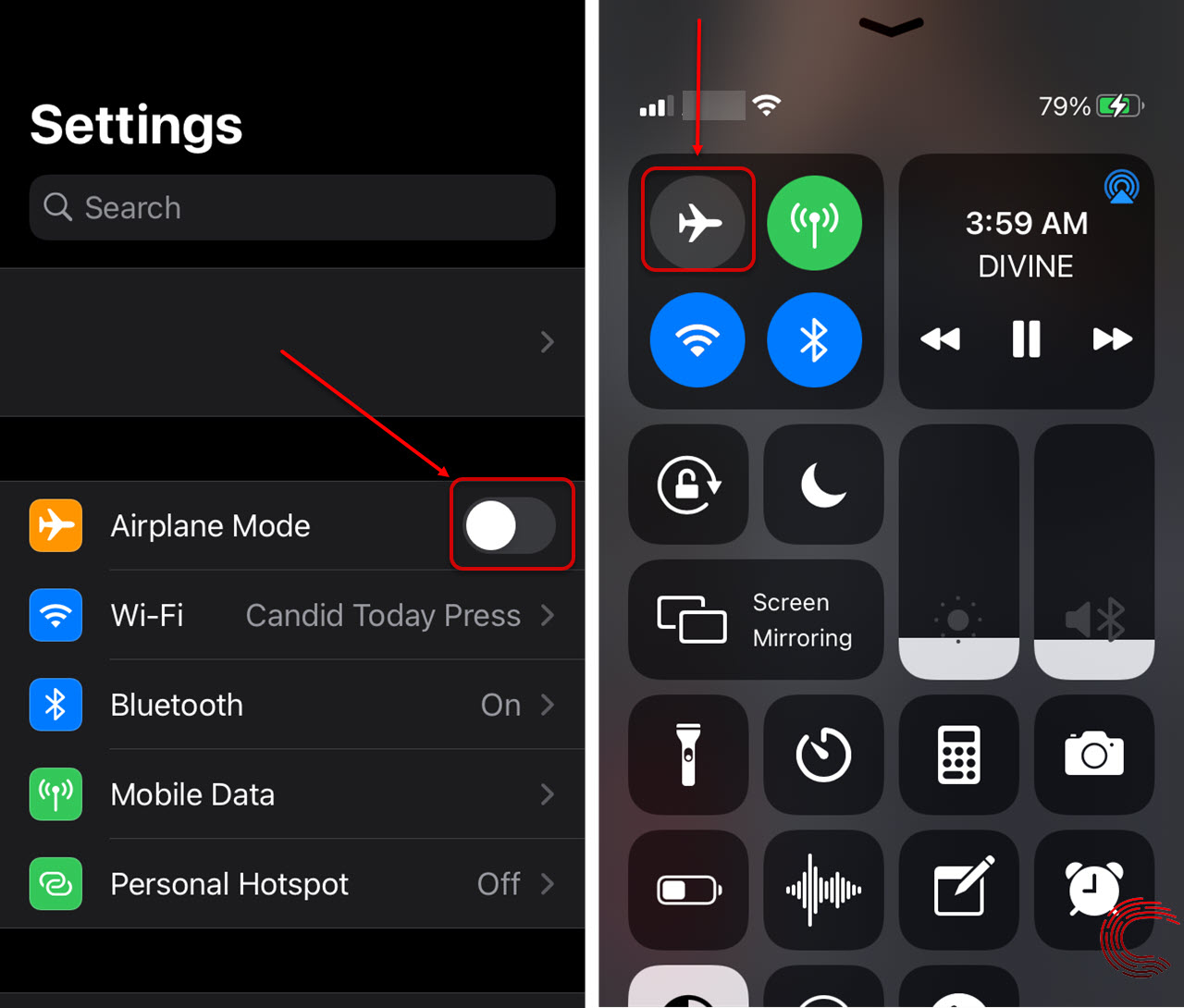
To resolve any network troubles, enable Airplane mode on your iPhone for around 15 seconds before disabling it.
You may use the phone settings or the Control Centre to enable and disable Airplane mode on your iPhone (as shown above). Also : PS4 WS 37337 3 error: How long is the ban and how to fix the issue?
Reset Network settings
If switching Airplane mode on and off doesn’t solve the ‘com.apple.mobilephone error 1035’ on your iPhone, you’ll need to reset the network settings, which will only reset the Carrier and WiFi settings.
To reset your iPhone’s network settings, go to Settings > General > Reset Network Settings.
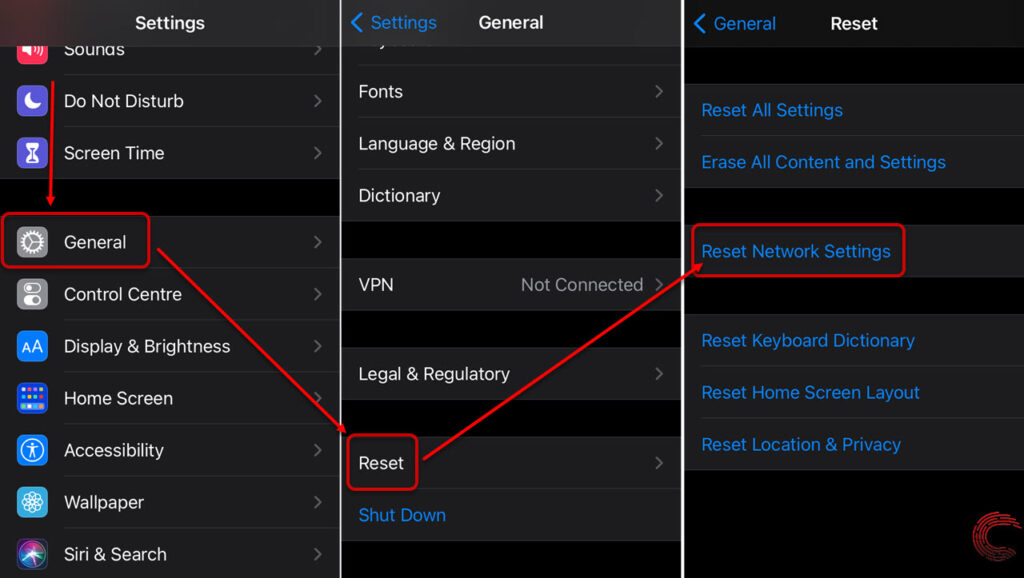
- Scroll down to General and tap it.
- Reset by pressing the Reset button.
- Then, on the following page, hit Reset Network Settings.
Update your iPhone
If nothing else works, you might want to consider updating your iPhone. Updates may correct particular defects that are creating software or hardware incompatibility problems, as well as the ‘com. apple.mobilephone error 1035.’
To upgrade your iPhone, follow the instructions outlined below.
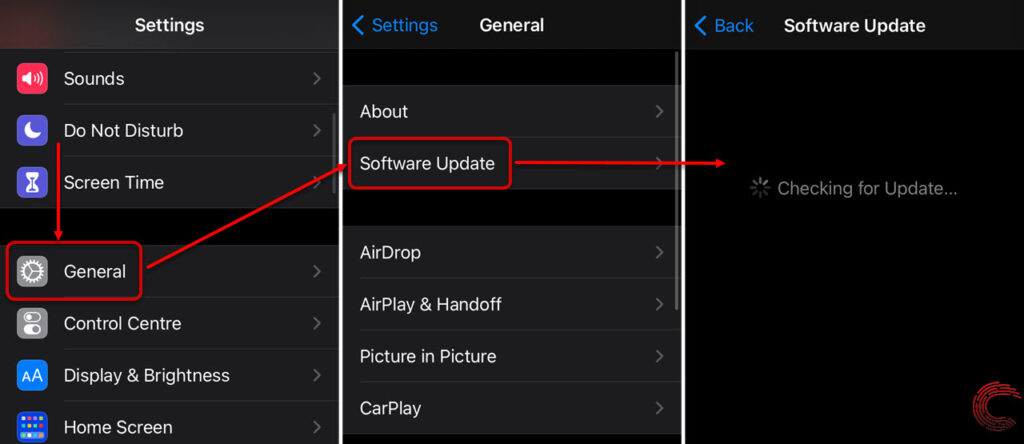
- Select General.
- Then select Software Update from the drop-down menu.
- On the next page, you’ll see if an update is available.
- To continue, tap Download and Install.