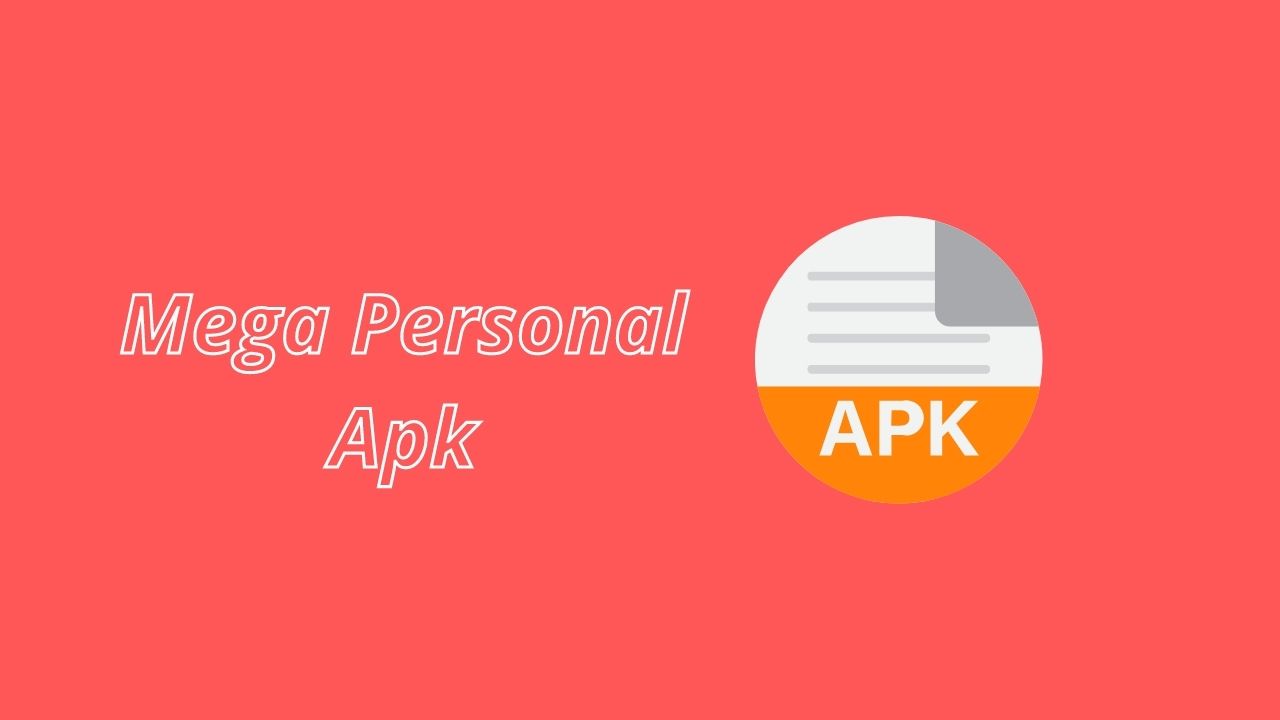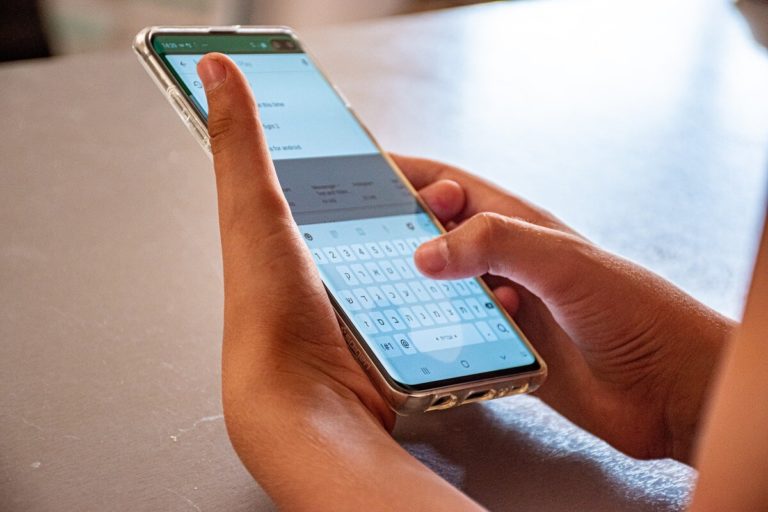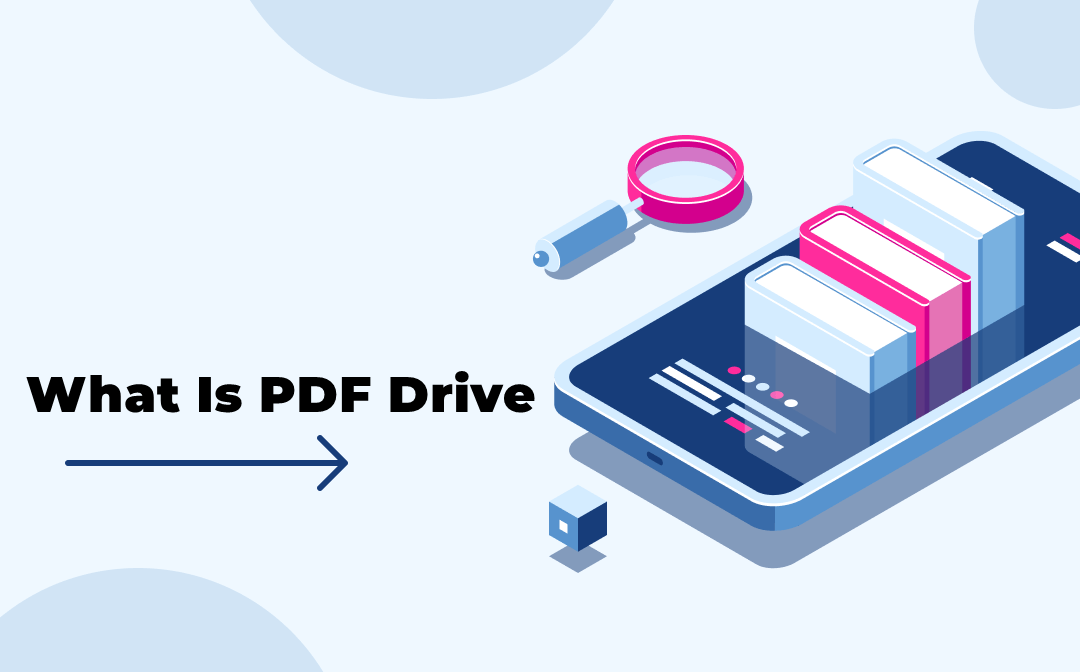This article is all about Revamp Android’s Screen with 3rd-Party Icon Packs with Icon Themer. Although Android lacks native support for third-party themes and icons, this does not rule out the possibility of customizing your phone. In the Play Store, you’ll find a variety of launcher and widget apps that enable you to customize the look of your phone or tablet’s screen in a variety of ways. You can buy a gorgeous product, but if it doesn’t have a great user interface, you’ll quickly become bored with it. With my OppoFind 5, I went through the same experience. The UI on Samsung Galaxy devices is similarly awkward. And it becomes uncomfortable to stare at the same screen that never changes.
Whether it’s life in general or the screen of a smartphone, human nature craves novelty and change. It is in these cases that customization comes in handy. You can install 3rd party launchers, icon packs, and widgets on an unrooted Android device to satiate your desire for change, but you won’t be able to change every aspect of the user interface. Also XNSPY Review: A Great Android Spyware App
As things stand, the only way to obtain complete customization on Android is to root it and install custom ROMs with theme support. Today, we’ll discuss how to use third-party icon packs on your Android smartphone’s stock launcher, rather than how to style your device. Surprised? I’m not joking! The only prerequisite for icon theming is that your device is running Android 4.0 or higher and that you have root access.
The Icon Theme app, created by ruqqq from XDA, requires the Xposed Framework Module to be installed on your device. After you’ve loaded the app, you can go to the Play Store and download any icon pack to add some color and light to your life and modify the look of your smartphone on a daily basis. It’s now time to customize your device’s screen to your liking. I tried Icon Themer on my Galaxy S4 and S4 Plus, and it worked perfectly. I also tried but failed to get it to work on my HTC One. It was not possible to install the Xposed Framework on it. I believe HTC customers will have to wait for a patched version to be released in order to fix the problem.
![]()
Simply install the Xposed Installer and Icon Themer applications on your phone to experience fresh eye treats whenever you want. Open Xposed Installer and select “Install/Update” from the drop-down menu. When the framework is installed, go to the “Modules” page and choose Icon Themer. Open Icon Themer after exiting Xposed Installer. After that, press on the “Choose Icon Pack” button, choose an icon pack, and then tap on the “Apply Icon Pack” button. You’re done once you’ve rebooted the device.
- If Icon Themer isn’t working, try the Unicon app from the Google Play Store
- Browse the Google Play Store for free and paid icon sets.