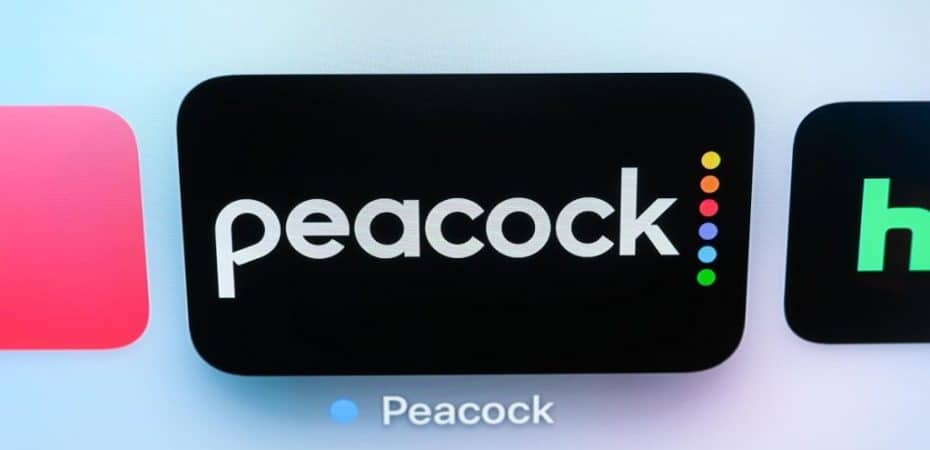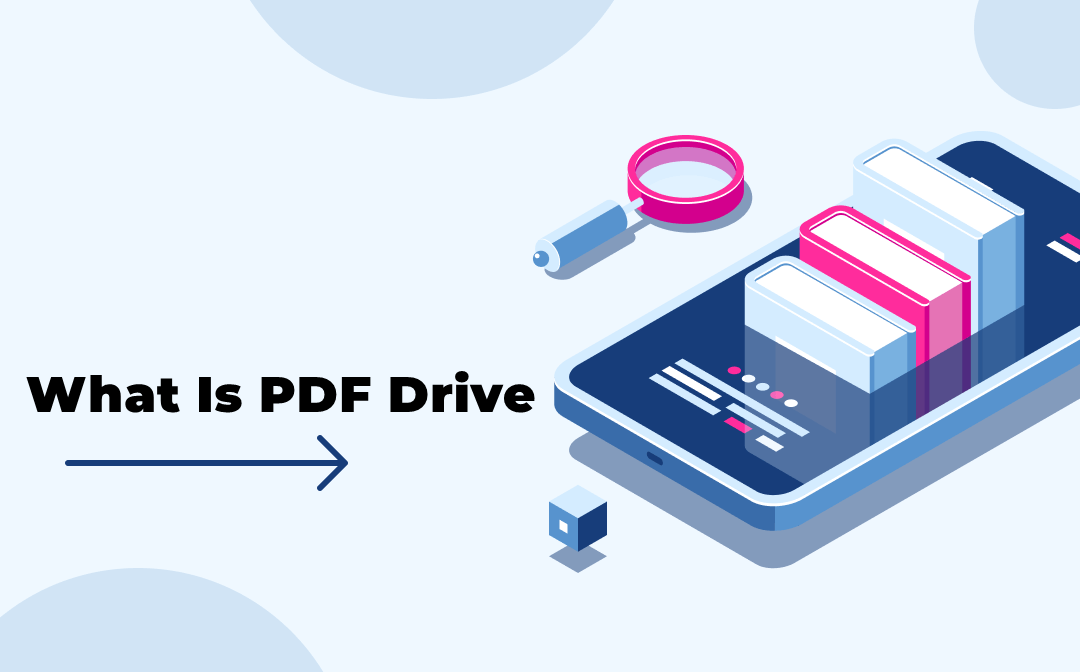Peacock is the ideal location to find all of your favorite NBC Universal TV series and films. If you don’t think you’re receiving your money’s worth, you can cancel your Peacock subscription or even erase your Peacock account.
Stay tuned to learn everything there is to know about canceling your Peacock subscription. From online browsers to third-party software, we’ve included everything you’ll need.
How to cancel Peacock Subscription
Peacock is the ideal location to find all of your favorite NBC Universal TV series and films. If you don’t think you’re receiving your money’s worth, you can cancel your Peacock subscription or even erase your Peacock account.
Stay tuned to learn everything there is to know about canceling your Peacock subscription. From online browsers to third-party software, we’ve included everything you’ll need.
How to Cancel Peacock on an iOS device
You can cancel a peacock subscription on any iOS device, including your Macbook, iPad, or iPhone, by following these steps.
- To begin, go to your device’s Apple store.
- Sign in to your device now with your Apple ID.
- Continue scrolling until you reach the Subscriptions section.
- Select Peacock by tapping the ‘Manage’ button.
- Select Edit and then the Cancel Subscription option.
Keep in mind that this option only applies if you purchased your Peacock subscription from the Apple App Store. Users who signed up for Peacock TV directly should log in to their account and cancel their subscription using a web browser.
If you are searching for a refund after canceling your Peacock Premium Subscription, you will be disappointed. Instead, you will continue to have access to all of the application’s Premium features until the next billing period.
How to Cancel Peacock Premium on Android
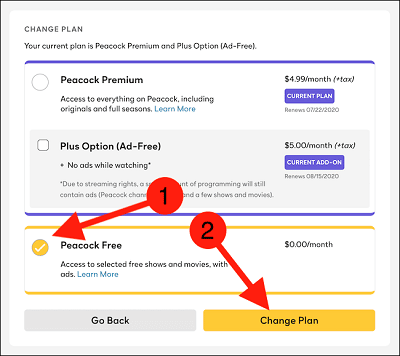
You can cancel your Peacock subscription on any Android-based device, including Smartphones and Tablets, by following the steps below:
- Begin by launching the Google Play app.
- Then go to your Profile menu, which is located at the top-right corner of your screen.
- Then scroll down and select ‘Payments and Subscriptions.’
- Select ‘Subscriptions’ from the drop-down menu.
- Now look for the word ‘Peacock.’
- To cancel your Peacock subscription, tap the Cancel Peacock Subscription button.
Read also :Top 7 Best Free & Paid Mock API Tools in 2022
When it comes to this strategy, keep in mind that it only applies to Peacock subscriptions purchased through the Google Play Store. Users who joined up directly on Peacock TV should now utilize a web browser to access their accounts.
How to Cancel Peacock Subscription Online
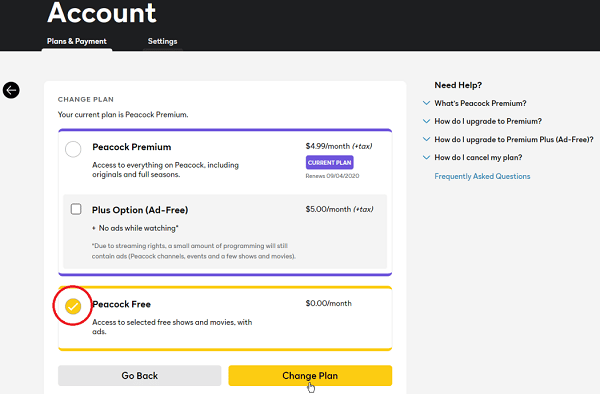
- You can cancel your Peacock subscription using a web browser on your computer or any other device having a web browser.
- Begin by visiting peacocktv.com.
- Now log in to your Peacock account and select Plans & Payments from the drop-down menu.
- Select the Change Plan button and then select the Peacock free option from the drop-down menu.
- After that, confirm. That’s all there is to it!
Remember that you may only use this method if you signed up for PeacockTV from their website. You’ll have to cancel your Peacock subscription through the same application if you signed up for it through a third-party service provider like the Apple Store or Google Play.
How to Change Peacock Subscription, Downgrade and Upgrade Your Subscription Plan
Peacock has a free version as well as two premium subscription plans: Peacock Free, Peacock Premium, and Peacock Plus. You can immediately obtain any of these subscriptions based on your preferences. All of these subscriptions differ in terms of functionality, content access, and advertising. Peacock Free can be upgraded to Peacock Plus, and Peacock Plus to Premium, and vice versa.
- The instructions will show you how to handle your account correctly so that you can upgrade and downgrade with ease.
- To access your account, go to Peacocktv.com and log in with your credentials.
- Now pick the Change Plan button on the screen from the Plans & Payments menu.
- Now select which plan you want and confirm your selection.
- That’s all there is to it! Keep in mind that if you subscribe to Peacock via the website, you can use this technique.
- Use the same steps to update your plans on Google Play or Apple Store.
How to delete Peacock Account
Before you delete your Peacock account, there are a few steps you must do. We’ve outlined all of the steps; simply follow them and you’ll be free of them in no time.
- Begin by entering your Login details and logging into your account.
- Now select Help Center from the drop-down menu.
- Choose ‘Manage my Account’.
- After that, you’ll be presented with a screen that gives you the choice to delete your account.
- You’ll be directed to read legalese about your digital rights. Continue scrolling down and click on the deletion request; if you live in the United States, you will receive this.
- Those who aren’t will have to email [email protected] to have their accounts deleted.
- You’ll eventually be sent to the NBCUniversal Individual Rights Request Portal, where you can request that your account be deleted.
- Choose ‘Delete my Information’ from the ‘Select the Applicable Brand’ drop-down box, then ‘Peacock’ from the ‘Select the Applicable Brand’ drop-down box.
- Now type in your name, email address, and the state where you live. You’ll also have to demonstrate that you’re not a robot.
- After that, simply click the ‘Submit’ button. You will receive an email stating that your account has been deleted at some point. However, this may take some time.
Read also : 10 Manga4life Alternatives To Read Manga Online Free