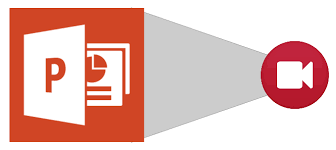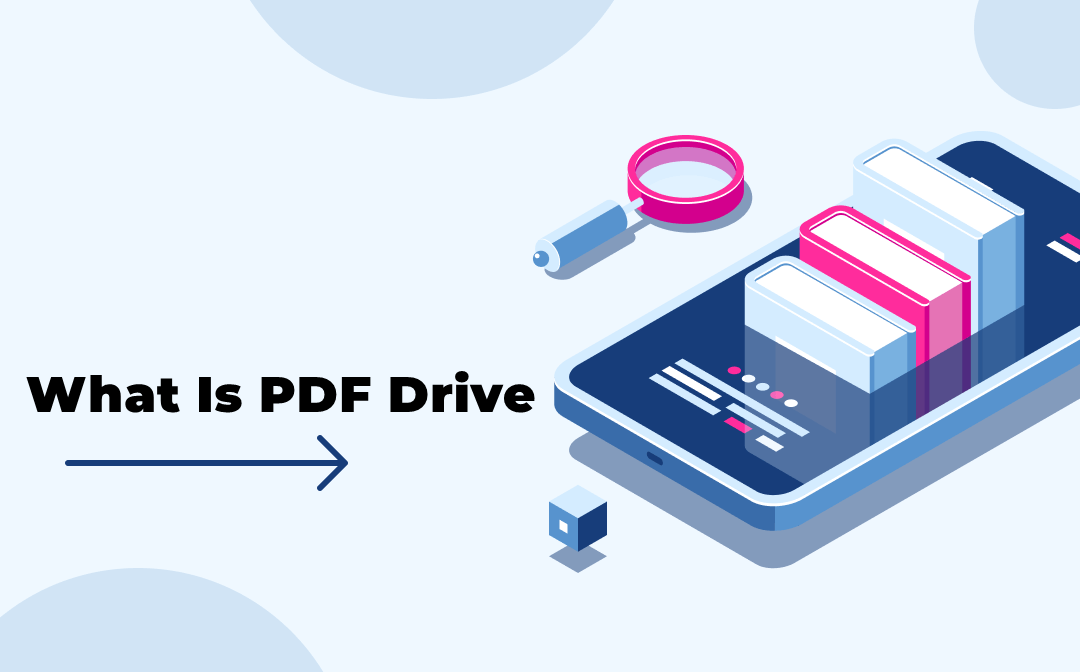1. Install the DVDVideoSoft Application
You must to install the DVDVideoSoft programme before you may add a YouTube video to your PowerPoint presentation.You can download MP4 versions of YouTube videos with this free programme. Click Free YouTube Download or MP4 on the DVDVideoSoft website.
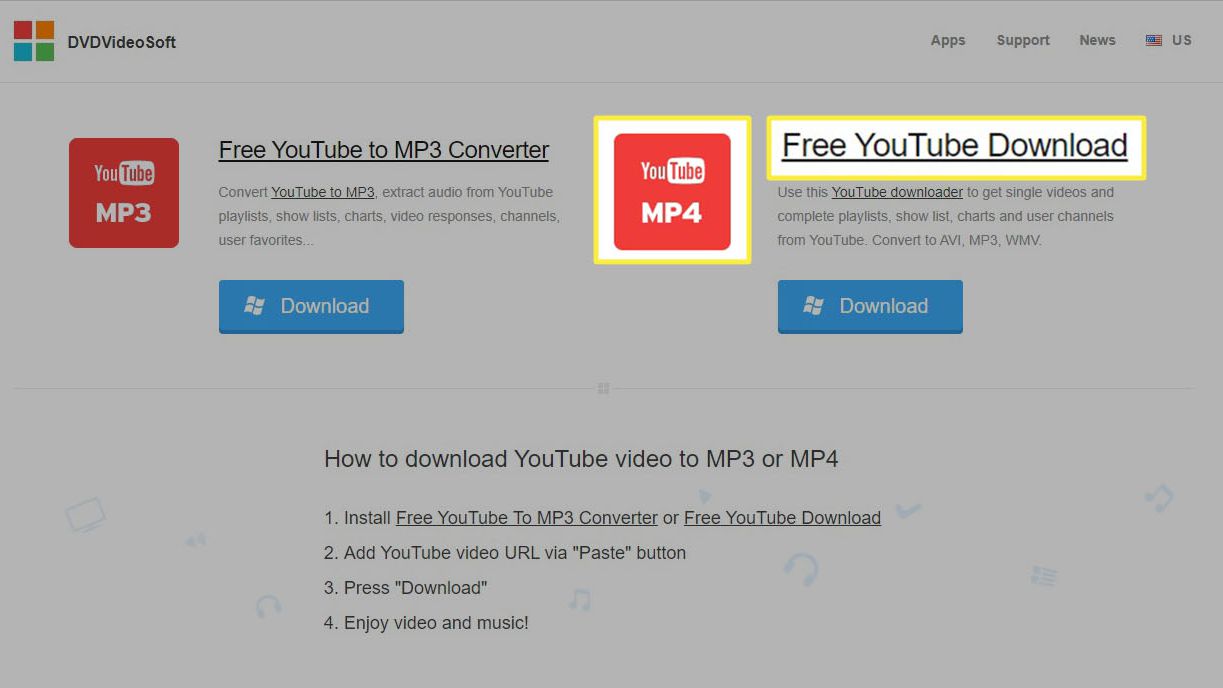
2. Copy the Video’s URL
On YouTube, go to the video you want to download. Highlight and copy the video’s URL.
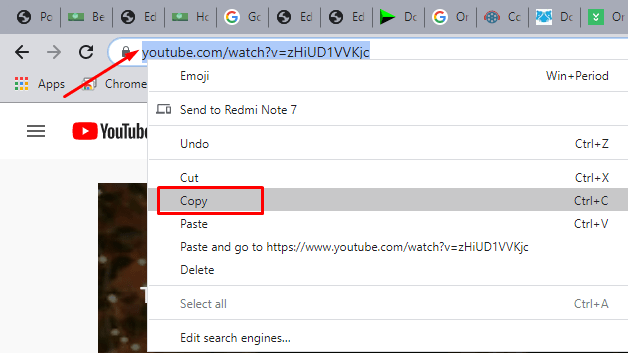
3. Paste the URL into the Application
Click Paste in the upper-left corner of the DVDVideoSoft application.
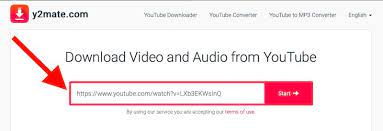
“Go back to YouTube videos and copy the URL address of the video again if it does not display below the Paste option right away.Then click Paste one more in the DVDVideoSoft programme.”
4. Download the YouTube Video
On the screen’s upper right, select Download. Depending on the size of the original YouTube video, the download time will change.
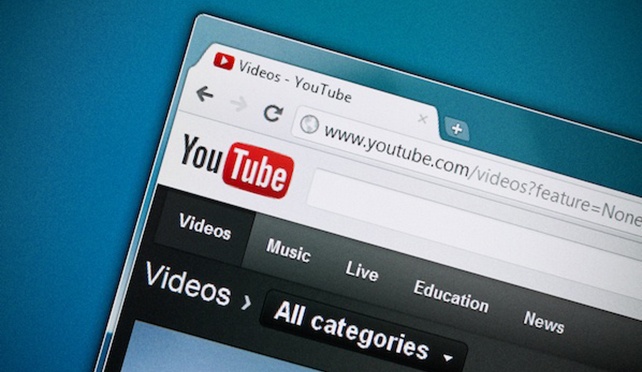
5. Click Continue
In the lower-left corner of the pop-up box, click Continue when the video download is 100 percent complete.
6. Open the Folder to View the Video
Click Open Folder to go to the folder you selected when you installed the DVDVideoSoft application.
7. Click Open Folder Again
To access the YouTube videos that was downloaded, click Open Folder once more. A watermark is added to the video in the free version that can only be removed after upgrading to the Premium version.
Read also :10 Best Free Video Player for Windows 11 in 2022